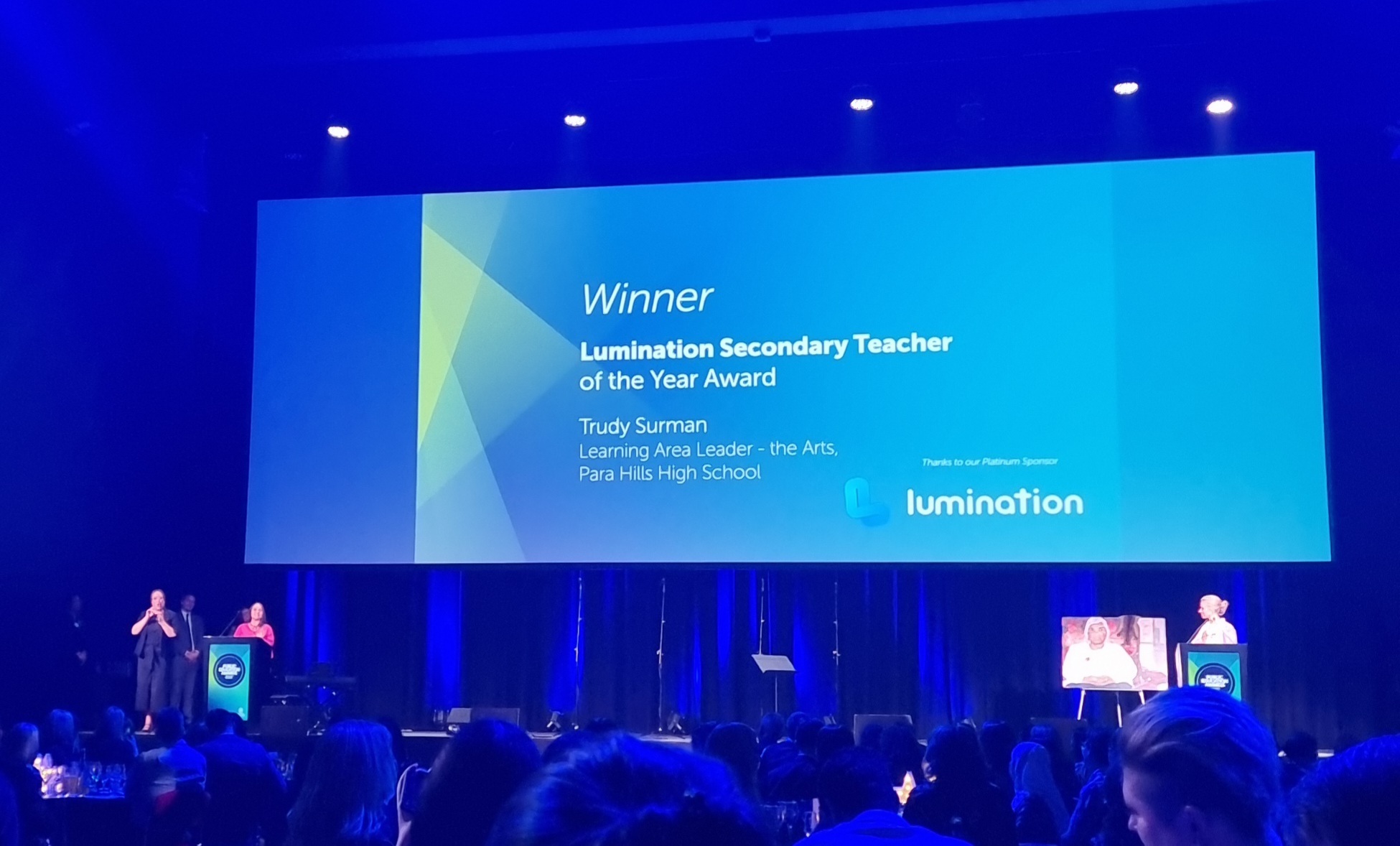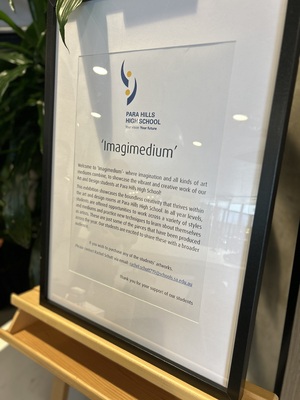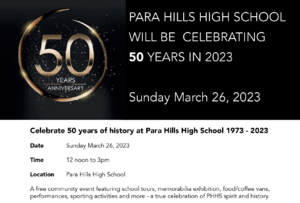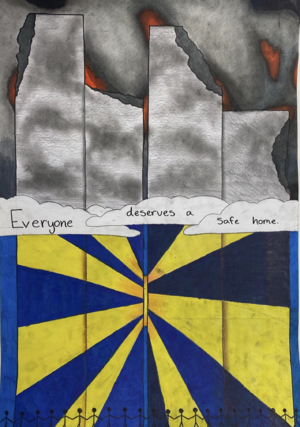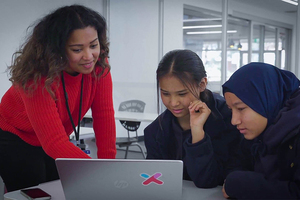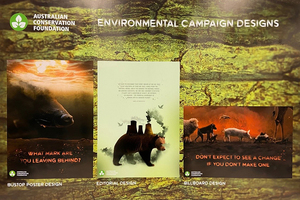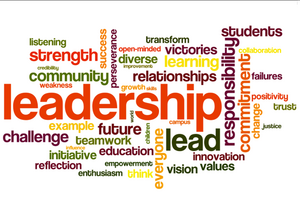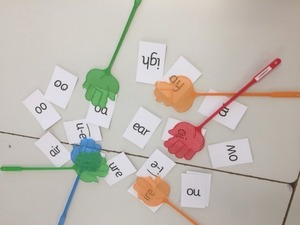Bring Your Own Device (BYOD)
Please visit the BYOD Intranet Portal to set up your BYOD device on the school network and install school printers
Note: You must be connected to the school Wi-Fi to access this page. Please visit the ICT Office for guidance on connecting to the Wi-Fi.
Click the button below to access the BYOD Intranet portal:
If you encounter any problems, please visit our ICT office in Building 9, near the library
How to print at school
To print from your BYOD laptop, first make sure you're connected to the school Wi-Fi, then head to Web Print. Log in with your school username and password, then click 'Submit a Job'.
Once you have submitted a print job, you can collect it from any photocopier in the school. Enter your ID number on the printer screen, or tap your ID card on the reader, then tap 'Print All'.
If you get stuck, follow these detailed instructions on How to use Web Print
If you encounter any issues, please visit the ICT office for guidance.